How to Remove Background Noise from Your Video Using Descript
Have you ever recorded a video only to find that the background noise is too loud and distracting? Fortunately, there is a solution to this problem. In this article, we will teach you how to remove background noise from your video using a software called Descript.
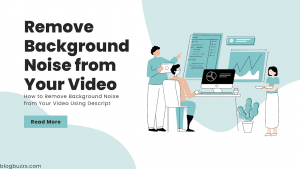 |
| How to Remove Background Noise from Your Video Using Descript |
Step 1: Download Descript
The first step to removing background noise is to download a software called Descript. This software will help you to remove the background noise from your video. To download it, simply click the link below the video and follow the instructions to sign up with Google. Once you have signed up, you can download the software onto your computer.
Step 2: Install Descript
Once you have downloaded Descript, you need to install it on your computer. To do this, click the installation link and follow the instructions provided. Once you have successfully installed the software, you can proceed to the next step.
Step 3: Remove Background Noise
To remove the background noise from your video, you need to open Descript and import the video file that has the background noise. To do this, click “New Project” and give your project a name. Then, drag the video file from your computer and drop it into Descript. Once your video is imported, click on it and select the plus icon in the audio effects. Go to “Audio Repair” and click “Studio Sound.” Wait for the software to process the audio.
Step 4: Export Your Video
Once the background noise has been removed, you can export your video to your computer. To do this, click “Publish” and then “Export.” Select the video resolution and set the video quality to high. Click “Export” and the video file will be exported to your computer.
Conclusion
Descript is an excellent software for removing background noise from your video. While the free version of Descript has limited features, it is still a great tool for removing background noise. If you want to access more advanced features, you can upgrade your plan. Now that you know how to remove background noise, you can create professional-quality videos that sound like they were recorded in a studio.