Google Search Tips and Tricks
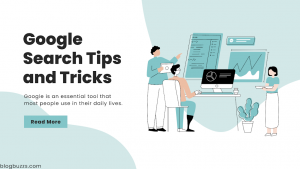 |
| Google Search Tips and Tricks |
Google is an essential tool that most people use in their daily lives. With its vast features, Google has tricks to help you search for things easily and improve your results. In this article, we will show you the top 10 Google search tips and tricks that can make your work faster and more productive.
Viewing Recently Uploaded Content on the Internet
When you search for a topic on the internet, you will get a list of websites based on your search. To view the latest content, open a new tab and search for the topic you want. Then, click on the “Tools” button and select the time period you want to view. You can also search using a custom date range.
Adding a Shortcut for YouTube on Google
Instead of searching for a topic on YouTube, you can add a shortcut on Google that will directly take you to YouTube. To do this, go to the settings and click on “Manage Search Engines.” Then, add the name of the website (YouTube) and the shortcut (e.g., “y”). Once you have added the shortcut, you can type “y” and then the topic you want to search for on Google, and it will directly take you to YouTube.
Adding a Search Result Page on the Sidebar
When you search for a topic on Google, you may have to go back to the search result page to open another website. To avoid this, you can add a search result page on the sidebar. To do this, you need to enable the sidebar option on Chrome. Go to “chrome://flags,” look for “site search,” and enable the two options. Then, relaunch Chrome, and the sidebar will be added.
Searching for a Specific File Type
When searching for a particular file type, such as a PDF, MP3, or APK, you can find it easily. To do this, enter the topic you want to search for, type “file type:” and then the type of file you want. For example, if you want to find a PDF, enter “file type: pdf.”
Finding Similar Sites
If you want to find websites similar to another website, you can use the “related:” command on Google. For example, if you want to find websites similar to “ebay.com,” open a new tab and type “related: ebay.com.” This will give you a list of websites that are similar to ebay.com.
Searching for a Specific Word or Phrase
When searching for a specific word or phrase, you can use quotes to find exactly what you are looking for. For example, if you search for “best pizza in New York,” Google will only show you results that contain the exact phrase “best pizza in New York.”
Searching for a Specific Website
If you want to search for a specific website, you can use the “site:” command. For example, if you want to search for articles about pizza on “nytimes.com,” type “pizza site: nytimes.com.” This will only show you results from the “nytimes.com” website that contain the word “pizza.”
Searching for a Definition
If you want to search for a definition of a word, you can use the “define:” command. For example, if you want to know the definition of the word “pizza,” type “define: pizza.” This will give you the definition of the word “pizza.”